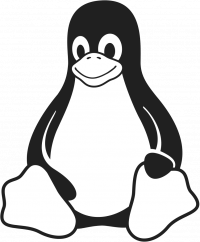Fedora 28 QEMU-KVM OVMF GPT Passthrough
I . Packages to install :
<g class="gr_ gr_139 gr-alert gr_spell gr_inline_cards gr_run_anim ContextualSpelling" id="139" data-gr-id="139">sudo</g> <g class="gr_ gr_140 gr-alert gr_spell gr_inline_cards gr_run_anim ContextualSpelling" id="140" data-gr-id="140">dnf</g> install <g class="gr_ gr_141 gr-alert gr_spell gr_inline_cards gr_run_anim ContextualSpelling" id="141" data-gr-id="141">virt</g>-manager <g class="gr_ gr_144 gr-alert gr_spell gr_inline_cards gr_run_anim ContextualSpelling" id="144" data-gr-id="144">qemu</g>-<g class="gr_ gr_135 gr-alert gr_spell gr_inline_cards gr_run_anim ContextualSpelling ins-del multiReplace" id="135" data-gr-id="135">kvm</g> <g class="gr_ gr_147 gr-alert gr_spell gr_inline_cards gr_run_anim ContextualSpelling" id="147" data-gr-id="147">qemu</g>-<g class="gr_ gr_149 gr-alert gr_spell gr_inline_cards gr_run_anim ContextualSpelling" id="149" data-gr-id="149">img</g> <g class="gr_ gr_154 gr-alert gr_spell gr_inline_cards gr_run_anim ContextualSpelling" id="154" data-gr-id="154">libvirt</g> <g class="gr_ gr_136 gr-alert gr_spell gr_inline_cards gr_run_anim ContextualSpelling ins-del multiReplace" id="136" data-gr-id="136">virt</g>-install
<g class="gr_ gr_156 gr-alert gr_spell gr_inline_cards gr_run_anim ContextualSpelling" id="156" data-gr-id="156">sudo</g> <g class="gr_ gr_137 gr-alert gr_spell gr_inline_cards gr_run_anim ContextualSpelling ins-del multiReplace" id="137" data-gr-id="137">usermod</g> -a -G <g class="gr_ gr_158 gr-alert gr_spell gr_inline_cards gr_run_anim ContextualSpelling" id="158" data-gr-id="158">libvirt</g> username
<g class="gr_ gr_159 gr-alert gr_spell gr_inline_cards gr_run_anim ContextualSpelling" id="159" data-gr-id="159">sudo</g> <g class="gr_ gr_161 gr-alert gr_spell gr_inline_cards gr_run_anim ContextualSpelling" id="161" data-gr-id="161">systemctl</g> enable <g class="gr_ gr_162 gr-alert gr_spell gr_inline_cards gr_run_anim ContextualSpelling" id="162" data-gr-id="162">libvirtd</g>II. Configuring Host before passing through :
Make sure you do not have the GPU you want to passthrough in your slot #0 of your PCI lanes. This will alter the ROM as soon as the host is booted, and you will be unable to use your GPU properly on your guest.
III. The script below will show you all PCI devices and their mapping to their respective IOMMU groups. If the output is blank, you do not have IOMMU enabled.
#!/bin/bash
<g class="gr_ gr_133 gr-alert gr_spell gr_inline_cards gr_run_anim ContextualSpelling ins-del multiReplace" id="133" data-gr-id="133">shopt</g> -s <g class="gr_ gr_134 gr-alert gr_spell gr_inline_cards gr_run_anim ContextualSpelling" id="134" data-gr-id="134">nullglob</g>
<g class="gr_ gr_131 gr-alert gr_spell gr_inline_cards gr_run_anim ContextualSpelling ins-del" id="131" data-gr-id="131">for d</g> in /sys/kernel/iommu_groups/*/devices/*; do
n=${d#*/iommu_groups/*}; n=${n%%/*}
printf 'IOMMU Group %s ' "$n"
lspci -nns "${d##*/}"
done;Enabling IOMMU :
You will need to add a boot load kernel option :
vim /etc/<g class="gr_ gr_132 gr-alert gr_spell gr_inline_cards gr_run_anim ContextualSpelling" id="132" data-gr-id="132">sysconfig</g>/grubAdd: rd.driver.pre=vfio-pci i915.alpha_support=1 intel_iommu=on iommu=pt at the end of your GRUB_CMDLINE_LINUX=
The grub config will look like this:
GRUB_TIMEOUT=5
GRUB_DISTRIBUTOR="$(sed 's, release .*$,,g' /etc/system-release)"
GRUB_DEFAULT=saved
GRUB_DISABLE_SUBMENU=true
GRUB_TERMINAL_OUTPUT="console"
GRUB_CMDLINE_LINUX="resume=UUID=90cb68a7-0260-4e60-ad10-d2468f4f6464 rhgb quiet rd.driver.pre=vfio-pci i915.alpha_support=1 intel_iommu=on iommu=pt"
GRUB_DISABLE_RECOVERY="true"
Then re-gen your grub2
grub2-mkconfig -o /boot/efi/EFI/fedora/grub.cfgrebootUse script above // Example output :
IOMMU Group 0 00:00.0 Host bridge [0600]: Intel Corporation 8th Gen Core Processor Host Bridge/DRAM Registers [8086:3ec2] (rev 07)
IOMMU Group 10 00:1c.2 PCI bridge [0604]: Intel Corporation 200 Series PCH PCI Express Root Port #3 [8086:a292] (rev f0)
IOMMU Group 11 00:1c.3 PCI bridge [0604]: Intel Corporation 200 Series PCH PCI Express Root Port #4 [8086:a293] (rev f0)
IOMMU Group 12 00:1c.4 PCI bridge [0604]: Intel Corporation 200 Series PCH PCI Express Root Port #5 [8086:a294] (rev f0)
IOMMU Group 13 00:1c.6 PCI bridge [0604]: Intel Corporation 200 Series PCH PCI Express Root Port #7 [8086:a296] (rev f0)
IOMMU Group 14 00:1d.0 PCI bridge [0604]: Intel Corporation 200 Series PCH PCI Express Root Port #9 [8086:a298] (rev f0)
IOMMU Group 15 00:1f.0 ISA bridge [0601]: Intel Corporation Z370 Chipset LPC/eSPI Controller [8086:a2c9]
IOMMU Group 15 00:1f.2 Memory controller [0580]: Intel Corporation 200 Series/Z370 Chipset Family Power Management Controller [8086:a2a1]
IOMMU Group 15 00:1f.3 Audio device [0403]: Intel Corporation 200 Series PCH HD Audio [8086:a2f0]
IOMMU Group 15 00:1f.4 SMBus [0c05]: Intel Corporation 200 Series/Z370 Chipset Family SMBus Controller [8086:a2a3]
IOMMU Group 16 00:1f.6 Ethernet controller [0200]: Intel Corporation Ethernet Connection (2) I219-V [8086:15b8]
IOMMU Group 17 02:00.0 Non-Volatile memory controller [0108]: Sandisk Corp WD Black NVMe SSD [15b7:5001]
IOMMU Group 18 07:00.0 USB controller [0c03]: ASMedia Technology Inc. Device [1b21:2142]
IOMMU Group 19 08:00.0 Network controller [0280]: Intel Corporation Wireless 3165 [8086:3165] (rev 81)
IOMMU Group 1 00:01.0 PCI bridge [0604]: Intel Corporation Xeon E3-1200 v5/E3-1500 v5/6th Gen Core Processor PCIe Controller (x16) [8086:1901] (rev 07)
IOMMU Group 1 01:00.0 VGA compatible controller [0300]: NVIDIA Corporation TU104 [GeForce RTX 2080] [10de:1e87] (rev a1)
IOMMU Group 1 01:00.1 Audio device [0403]: NVIDIA Corporation Device [10de:10f8] (rev a1)
IOMMU Group 1 01:00.2 USB controller [0c03]: NVIDIA Corporation Device [10de:1ad8] (rev a1)
IOMMU Group 1 01:00.3 Serial bus controller [0c80]: NVIDIA Corporation Device [10de:1ad9] (rev a1)
IOMMU Group 2 00:02.0 VGA compatible controller [0300]: Intel Corporation UHD Graphics 630 (Desktop) [8086:3e92]
IOMMU Group 3 00:08.0 System peripheral [0880]: Intel Corporation Xeon E3-1200 v5/v6 / E3-1500 v5 / 6th/7th Gen Core Processor Gaussian Mixture Model [8086:1911]
IOMMU Group 4 00:14.0 USB controller [0c03]: Intel Corporation 200 Series/Z370 Chipset Family USB 3.0 xHCI Controller [8086:a2af]
IOMMU Group 5 00:16.0 Communication controller [0780]: Intel Corporation 200 Series PCH CSME HECI #1 [8086:a2ba]
IOMMU Group 6 00:17.0 SATA controller [0106]: Intel Corporation 200 Series PCH SATA controller [AHCI mode] [8086:a282]
IOMMU Group 7 00:1b.0 PCI bridge [0604]: Intel Corporation 200 Series PCH PCI Express Root Port #17 [8086:a2e7] (rev f0)
IOMMU Group 8 00:1b.4 PCI bridge [0604]: Intel Corporation 200 Series PCH PCI Express Root Port #21 [8086:a2eb] (rev f0)
IOMMU Group 9 00:1c.0 PCI bridge [0604]: Intel Corporation 200 Series PCH PCI Express Root Port #1 [8086:a290] (rev f0)
IV. Isolating your GPU
To assign a GPU device to a Virtual machine, you will need to use a place holder driver to prevent the host from interacting with it on boot. You cannot dynamically re-assign a GPU device on a VM after you booted due to its complexity. You can use either VFIO or pci-stub.
Most newer machines will have VFIO by default, which we will be using here.
If your system supports it, which you can try by running the following command, you should use it. If it returns an error, use pci-stub instead.
[]# <g class="gr_ gr_160 gr-alert gr_spell gr_inline_cards gr_run_anim ContextualSpelling" id="160" data-gr-id="160">modinfo</g> <g class="gr_ gr_163 gr-alert gr_spell gr_inline_cards gr_run_anim ContextualSpelling" id="163" data-gr-id="163">vfio</g>-<g class="gr_ gr_155 gr-alert gr_spell gr_inline_cards gr_run_anim ContextualSpelling ins-del multiReplace" id="155" data-gr-id="155">pci</g>
-----
filename: /lib/modules/4.9.53-1-lts/kernel/drivers/vfio/pci/vfio-pci.ko.gz
description: VFIO PCI - User Level meta-driver
author: Alex Williamson <alex.williamson@redhat.com>
license: GPL v2
In this case here I'm interested in the following groups to passthrough
IOMMU Group 1 01:00.0 VGA compatible controller [0300]: NVIDIA Corporation TU104 [GeForce RTX 2080] [10de:1e87] (rev a1)
IOMMU Group 1 01:00.1 Audio device [0403]: NVIDIA Corporation Device [10de:10f8] (rev a1)
IOMMU Group 1 01:00.2 USB controller [0c03]: NVIDIA Corporation Device [10de:1ad8] (rev a1)
IOMMU Group 1 01:00.3 Serial bus controller [0c80]: NVIDIA Corporation Device [10de:1ad9] (rev a1)Adding their relevant IDs to the VFIO driver
After you completed the below steps, your GPU will no longer be detected by your host, make sure you have a secondary GPU available.
vim /etc/<g class="gr_ gr_130 gr-alert gr_spell gr_inline_cards gr_run_anim ContextualSpelling" id="130" data-gr-id="130">modprobe</g>.d/vfio.conf
options vfio-pci ids=10de:1e87,0de:10f8,0de:1ad8,0de:1ad9Regenerate initramfs
dracut -f --kver `uname -r`rebootlsmod | grep vfio
vfio_pci 53248 5
irqbypass 16384 11 vfio_pci,kvm
vfio_virqfd 16384 1 vfio_pci
vfio_iommu_type1 28672 1
vfio 32768 10 vfio_iommu_type1,vfio_pciV. Passing the GPU to your VM
Example of XML file from my VM
-----
CPU Pinning
grep -e "processor" -e "core id" -e "^$" /proc/<g class="gr_ gr_164 gr-alert gr_spell gr_inline_cards gr_run_anim ContextualSpelling" id="164" data-gr-id="164">cpuinfo</g>processor : 0
core id : 0
processor : 1
core id : 1
processor : 2
core id : 2
processor : 3
core id : 3
processor : 4
core id : 4
processor : 5
core id : 5
processor : 6
core id : 0
processor : 7
core id : 1
processor : 8
core id : 2
processor : 9
core id : 3
processor : 10
core id : 4
<g class="gr_ gr_129 gr-alert gr_gramm gr_inline_cards gr_run_anim Style multiReplace" id="129" data-gr-id="129">processor :</g> 11
core id : 5sudo EDITOR=gedit virsh edit <vm-name> <cputune>
<vcpupin vcpu='0' cpuset='6'/>
<vcpupin vcpu='1' cpuset='7'/>
<vcpupin vcpu='2' cpuset='8'/>
<vcpupin vcpu='3' cpuset='9'/>
<vcpupin vcpu='4' cpuset='10'/>
<vcpupin vcpu='5' cpuset='11'/>
</cputune>