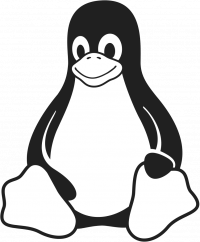Kubernetes install with kubeadm
Network Example
10.10.11.20 kubemaster kubemaster.myhypervisor.ca
10.10.11.30 kube1 kube1.myhypervisor.ca
10.10.11.36 kube2 kube2.myhypervisor.caDisable SELinux.
setenforce 0
sed -i --follow-symlinks 's/SELINUX=enforcing/SELINUX=disabled/g' /etc/sysconfig/selinuxEnable the br_netfilter module for cluster communication.
modprobe br_netfilter
echo '1' > /proc/sys/net/bridge/bridge-nf-call-iptablesDisable swap to prevent memory allocation issues.
swapoff -a
vim /etc/fstab
#Remove swap from fstabSetup NTP
yum install -y ntp
systemctl enable ntpd
systemctl start ntpdInstall Docker CE.
Install the Docker prerequisites.
yum install -y yum-utils device-mapper-persistent-data lvm2Add the Docker repo and install Docker.
yum-config-manager --add-repo https://download.docker.com/linux/centos/docker-ce.repo
yum install -y docker-ceAdd the Kubernetes repo.
cat << EOF | tee /etc/yum.repos.d/kubernetes.repo
[kubernetes]
name=Kubernetes
baseurl=https://packages.cloud.google.com/yum/repos/kubernetes-el7-x86_64
enabled=1
gpgcheck=0
repo_gpgcheck=0
gpgkey=https://packages.cloud.google.com/yum/doc/yum-key.gpg
https://packages.cloud.google.com/yum/doc/rpm-package-key.gpg
EOFInstall Kubernetes.
yum install -y kubelet kubeadm kubectlReboot.
Enable and start Docker and Kubernetes.
systemctl enable docker
systemctl enable kubelet
systemctl start docker
systemctl start kubeletCheck the group Docker is running in.
docker info | grep -i cgroup*Note: Complete the following section on the MASTER ONLY!
Initialize the cluster using the IP range for Flannel.
kubeadm init --pod-network-cidr=10.244.0.0/16Copy the kubeadmin join output.
Create standard user
useradd kubeuser
usermod -aG wheel kubeuser
passwd kubeuser
su kubeuser
mkdir -p $HOME/.kube
sudo cp -i /etc/kubernetes/admin.conf $HOME/.kube/config
sudo chown $(id -u):$(id -g) $HOME/.kube/configDeploy Flannel.
kubectl apply -f https://raw.githubusercontent.com/coreos/flannel/master/Documentation/kube-flannel.ymlCheck the cluster state.
kubectl get pods --all-namespacesNote: Complete the following steps on the NODES ONLY!
Run the join command that you copied earlier, then check your nodes from the master.
kubectl get nodesCreate a service account
Copy the token in a safe location, you will be able to use that token for services such as the k8s dashboard
Creating a admin / service account user called k8sadmin
kubectl create serviceaccount k8sadmin -n kube-systemGive the user admin privileges
kubectl create clusterrolebinding k8sadmin --clusterrole=cluster-admin --serviceaccount=kube-system:k8sadminGet the token
kubectl -n kube-system describe secret $(sudo kubectl -n kube-system get secret | (grep k8sadmin || echo "$_") | awk '{print $1}') | grep token: | awk '{print $2}'Installing MetalLB
kubectl apply -f https://raw.githubusercontent.com/google/metallb/v0.8.3/manifests/metallb.yamlCreate a file called metallb.yml
apiVersion: v1
kind: ConfigMap
metadata:
namespace: metallb-system
name: config
data:
config: |
address-pools:
- name: default
protocol: layer2
addresses:
- 10.10.11.150-10.10.11.160kubectl create -f metallb.ymlInstalling Dashboard
kubectl apply -f https://raw.githubusercontent.com/kubernetes/dashboard/v2.0.0-beta8/aio/deploy/recommended.yamlCreate a file called kube-dashboard-service.yml
apiVersion: v1
kind: Service
metadata:
labels:
app.kubernetes.io/name: load-balancer-dashboard
name: dashboard-service
namespace: kubernetes-dashboard
spec:
ports:
- port: 8080
protocol: TCP
targetPort: 8443
selector:
k8s-app: kubernetes-dashboard
type: LoadBalancerkubectl create -f kube-dashboard-service.yml
kubectl get all -AWith the command "kubectl get all -A" you will be able to find the external IP provided by metallb, only https is supported, use the token from the previous step to login to the dashboard.
< TODO create heketi install glusterfs guide and link here >
Add Heketi for Dynamic Volumes
Create a file called heketi-storage.yml
apiVersion: v1
kind: Secret
metadata:
name: heketi-secret
namespace: default
type: "kubernetes.io/glusterfs"
data:
# base64 encoded password. E.g.: echo -n "password" | base64
key: cGFzc3dvcmQ=
---
apiVersion: storage.k8s.io/v1
kind: StorageClass
metadata:
name: gluster-vol-default
provisioner: kubernetes.io/glusterfs
parameters:
resturl: "http://10.10.11.161:8080"
restuser: "admin"
secretNamespace: "default"
secretName: "heketi-secret"
clusterid: "XXXXXXXX"
allowVolumeExpansion: trueAdd a PVC to the storage (Example at the bottom is for a pihole deployment)
---
apiVersion: v1
kind: PersistentVolumeClaim
metadata:
name: pihole-dnsmasq-volume
annotations:
volume.beta.kubernetes.io/storage-class: gluster-vol-default
spec:
accessModes:
- ReadWriteMany
resources:
requests:
storage: 1Gi
---
apiVersion: v1
kind: PersistentVolumeClaim
metadata:
name: pihole-etc-volume
annotations:
volume.beta.kubernetes.io/storage-class: gluster-vol-default
spec:
accessModes:
- ReadWriteMany
resources:
requests:
storage: 1GiDeploy container
Deploy your application (example below is pihole)
---
apiVersion: apps/v1
kind: Deployment
metadata:
name: pihole
labels:
app: pihole
spec:
replicas: 1
selector:
matchLabels:
app: pihole
template:
metadata:
labels:
app: pihole
name: pihole
spec:
containers:
- name: pihole
image: pihole/pihole:latest
imagePullPolicy: Always
env:
- name: TZ
value: "America/New_York"
- name: WEBPASSWORD
value: "secret"
volumeMounts:
- name: pihole-etc-volume
mountPath: "/etc/pihole"
- name: pihole-dnsmasq-volume
mountPath: "/etc/dnsmasq.d"
volumes:
- name: pihole-etc-volume
persistentVolumeClaim:
claimName: pihole-etc-volume
- name: pihole-dnsmasq-volume
persistentVolumeClaim:
claimName: pihole-dnsmasq-volume
---
apiVersion: v1
kind: Service
metadata:
name: pihole-udp
spec:
type: LoadBalancer
ports:
- port: 53
targetPort: 53
protocol: UDP
name: dns-udp
selector:
app: pihole
---
apiVersion: v1
kind: Service
metadata:
name: pihole-tcp
spec:
type: LoadBalancer
ports:
- port: 53
targetPort: 53
protocol: TCP
name: dns-tcp
- protocol: TCP
name: web
port: 80
selector:
app: piholeInstall Helm Chart
cd /tmp
curl https://raw.githubusercontent.com/kubernetes/helm/helm/master/scripts/getget-helm-3 > install-helm.get_helm.sh
chmod u+x700 install-helm.get_helm.sh
./install-helm.get_helm.sh
kubectl -n kube-system create serviceaccount tiller
kubectl create clusterrolebinding tiller --clusterrole cluster-admin --serviceaccount=kube-system:tiller
helm initrepo --service-accountadd tillerstable https://kubernetes-charts.storage.googleapis.com/
helm repo update