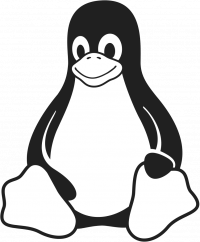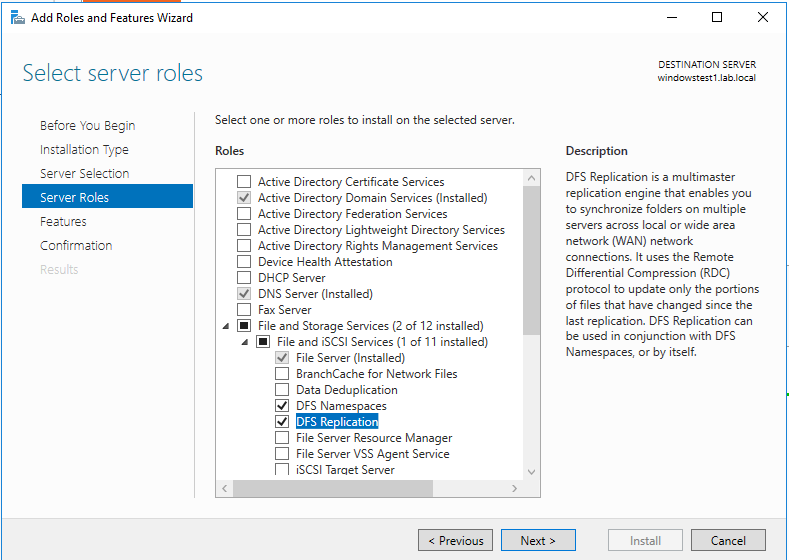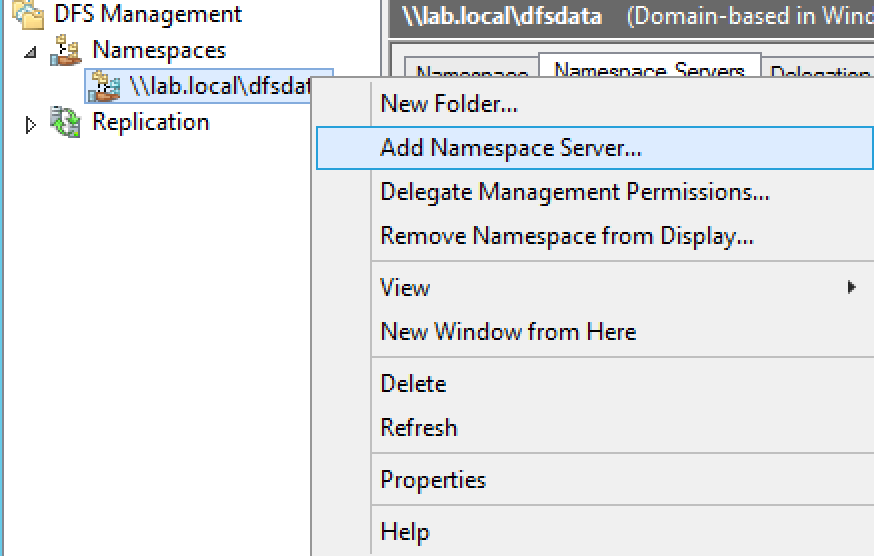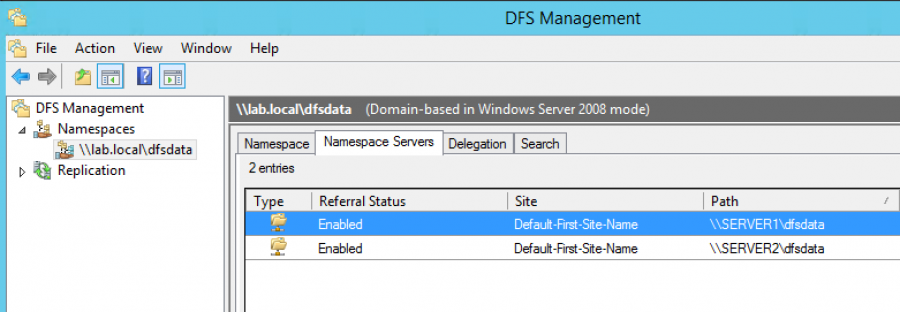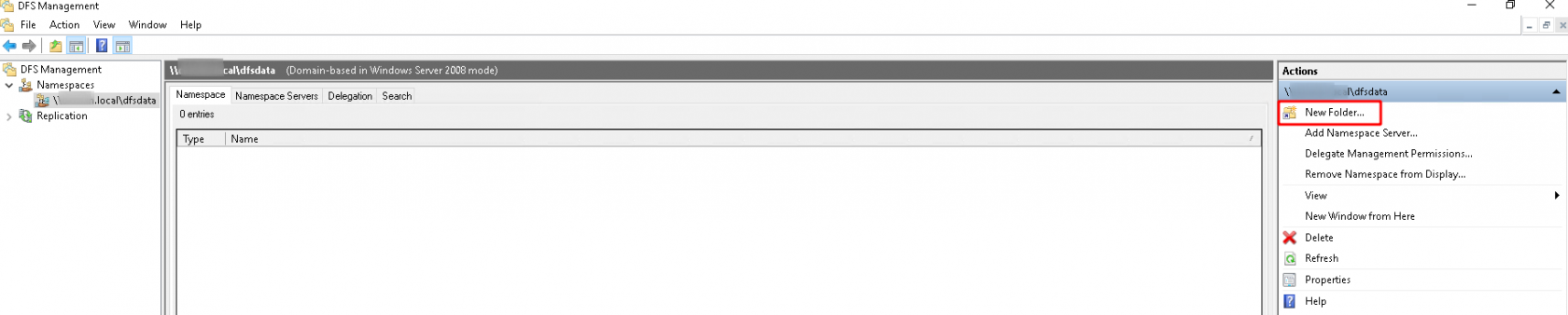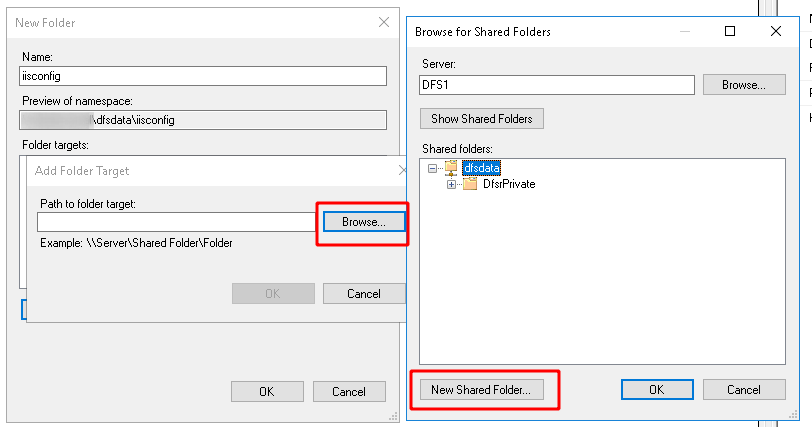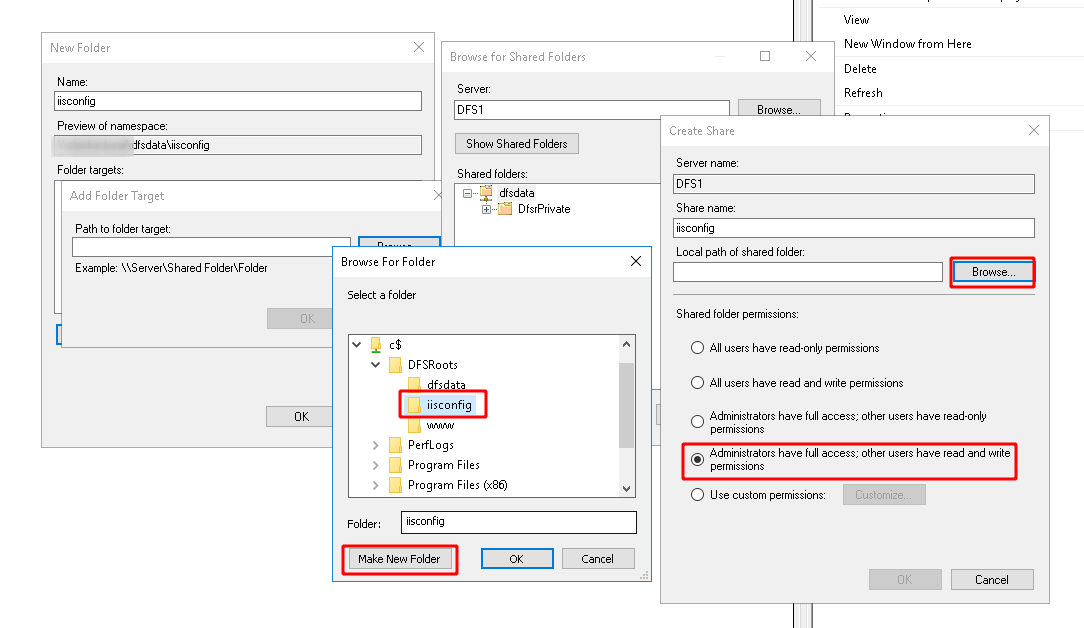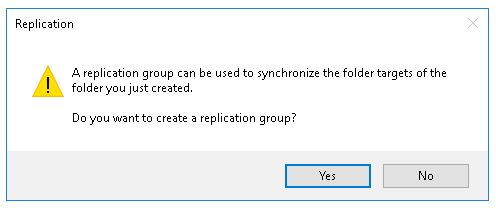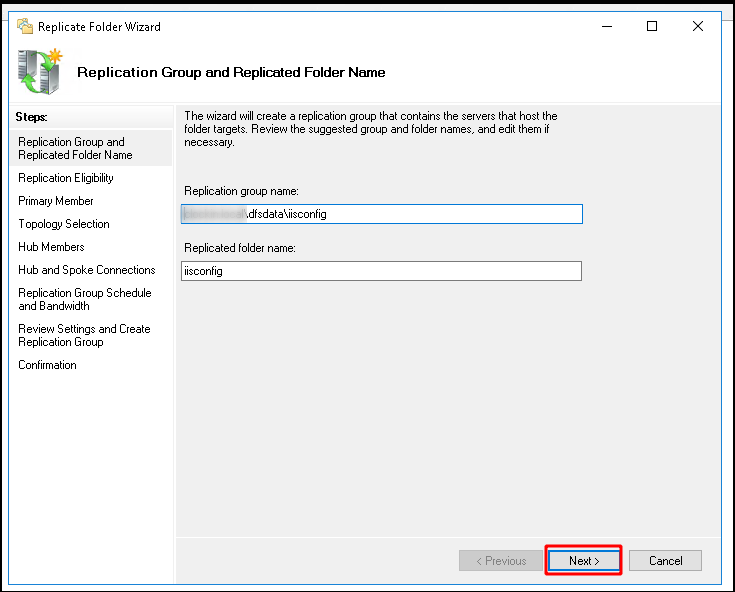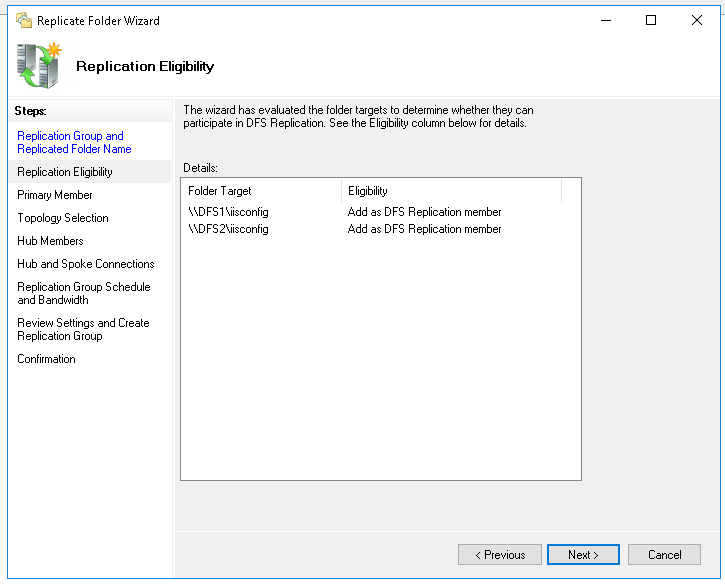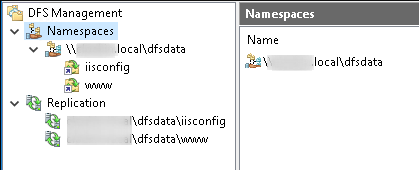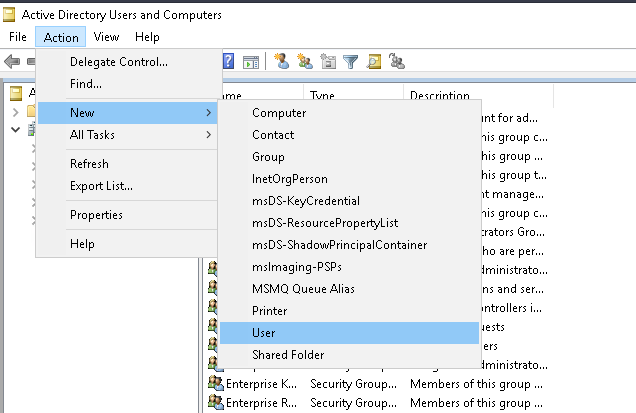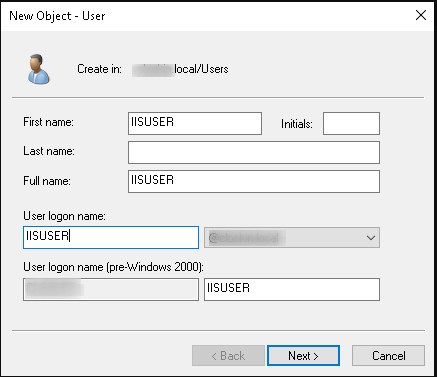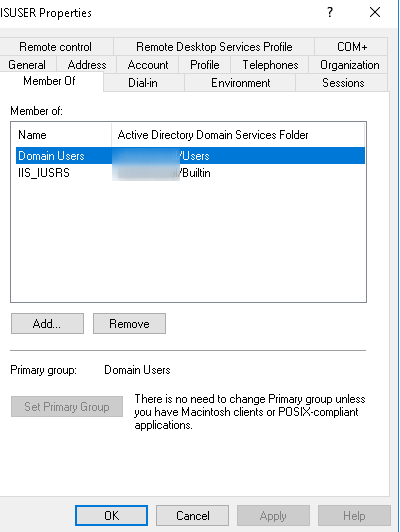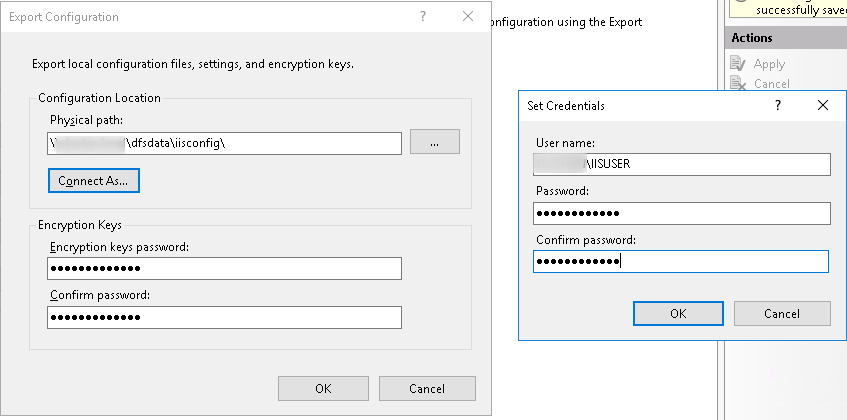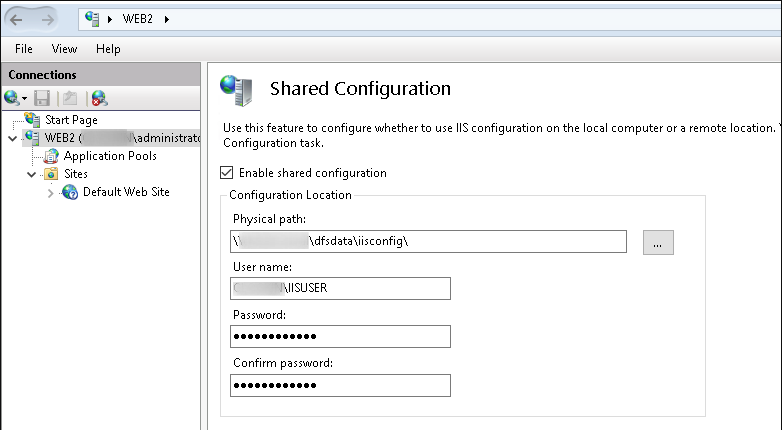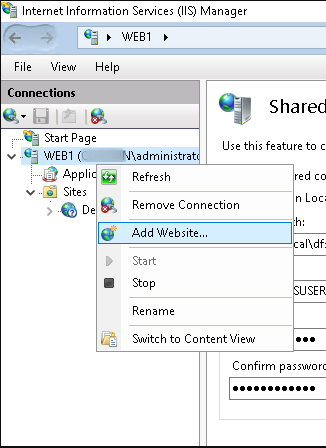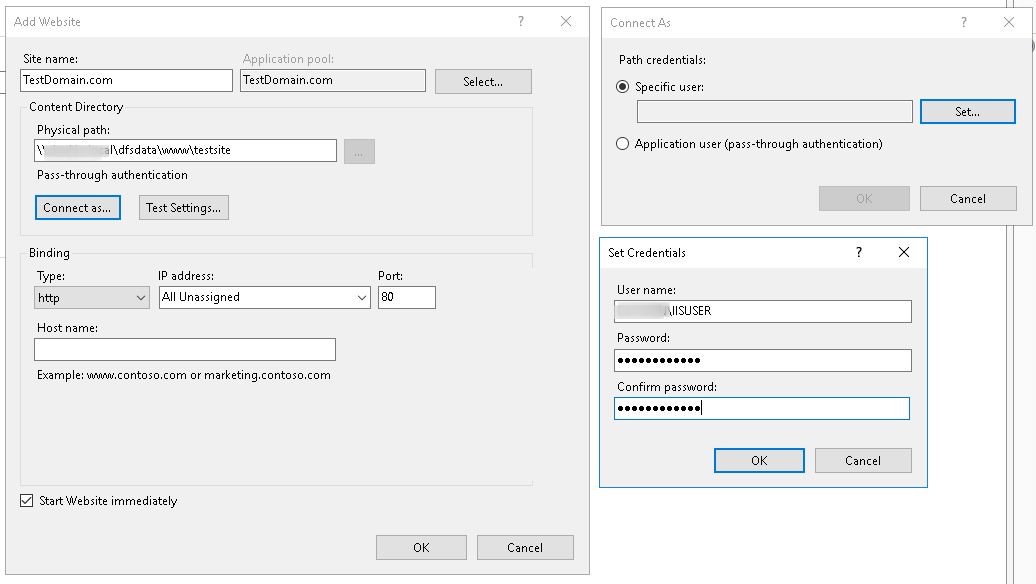DFS IIS [config + webroot]
DFS
Install DFS namespaces and replication on both servers:
Server Manager>>Add roles and features
1) Create new Namespace
In dfs management, right click on Namespaces and select New Namespace. Enter the name of your dfs1 server and click next, enter dfsdata as the name for your Namespace, click on edit setting and change the permission to "Administrators have full access; other users have read and write permissions". Review the setting and create the Namespace.
2) Right click on your Namespace and select Add Namespace Server, Enter the name of dfs2 server and click next. Dont forget to edit setting and change the permission to "Administrators have full access; other users have read and write permissions".
Make sure that both servers are listed in Namespac servers as below:
3) Create new Folder
Right click on dfsdata Namespace that we just created and select new folder, we need to create two folders www and iisconfig:
Set www as Name and click on Add and then browse, click on New Shared Folder, set www as Name and change the permission to "Administrators have full access; other users have read and write permissions". Click on browse and select partition C, click on Make New Folder, set www, select ok and ok once again. Select www in the shared folders list, then select okay and okay again and create.
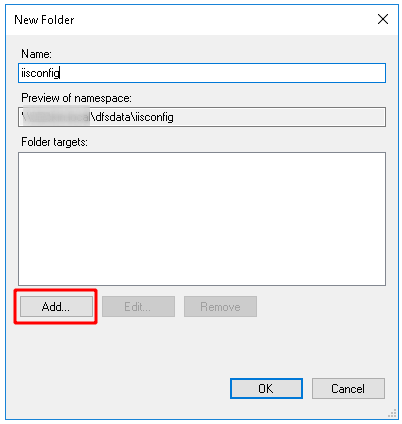
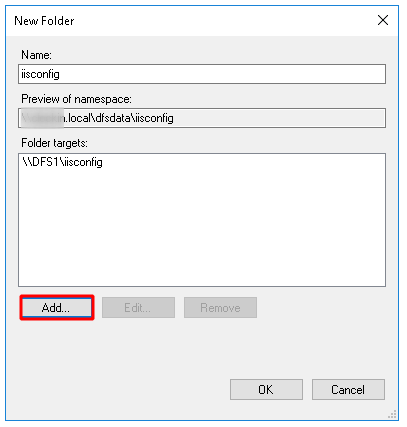
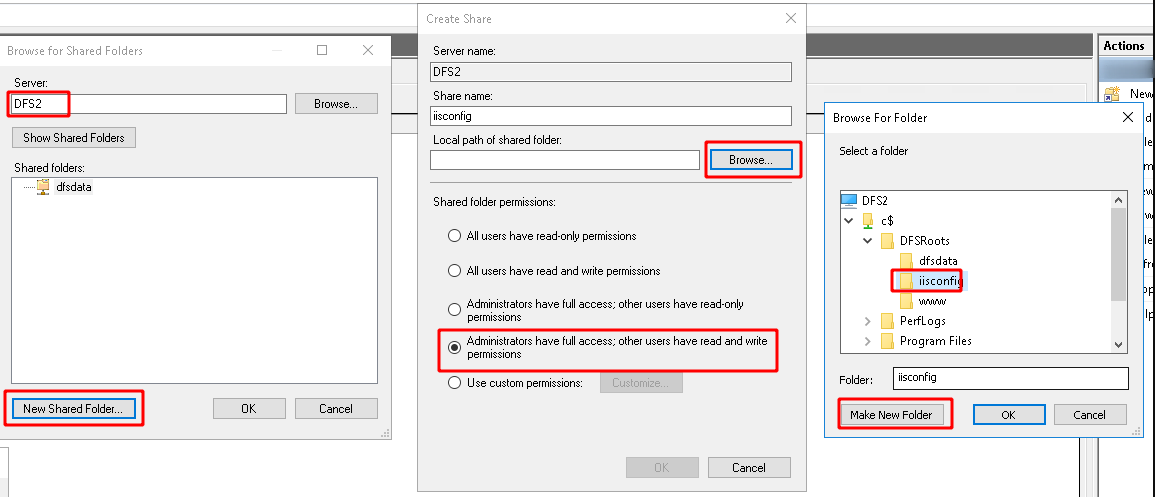
4) Create new Replication Group
Select yes once "do you want to add another folder target now" pops up. Do the same configuration on dfs1 but enter your dfs2's ID and click on Show Shared Folders. Click on shared folders(don't forget about correct permissions). Once "Do you want to create a replication group" pops up click yes. Keep the replicated folder name and click next. Select Your dfs1 as primary, and choose Full mesh topology and full bandwidth. Validate the creation and click ok.
Do the same for issconfig folder. To confirm that your configuration is correct, create a text file on dfs1 on the shared folder and see if it exists on dfs2.
(Repeat same steps for www folder)
5) Staging quota(this was not part of the exam)
Under replication, click on the first node and Under Membership tab, right click on first member and select properties. Under Staging, you can change the quota for the replicated folder. 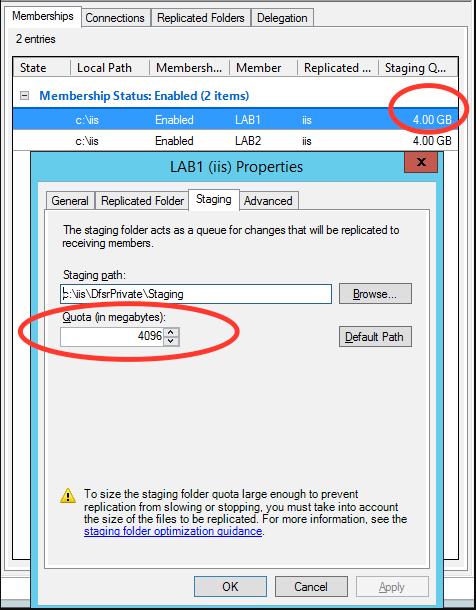
Create a IIS user account
In IIS, click on the server and select Shared Configuration:
Click on export configuration, set the physical path to the shared folder:
You also need to set a Encryption keys password which requires at least one symbol character.
Click on "enable shared configuration" and set the path to the shared folder and enter the encrypted key on pop-up window. Then enable shared configuration on server2 as well.
Add a domain and connect as IISUSER